It’s been a while since I have brought you an app review from Mobile Education Store, but I think that is because Kyle and his team have been very busy working on an exciting new line of apps called Crack The Books. This series of apps are interactive science textbooks. It will blow your mind, and I am excited to review one of them with you today…
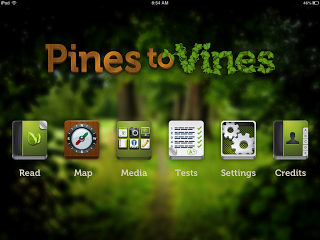 Pines to Vines is all about the forest biome. And MES did their home work here…this app was created in collaboration with Oregon State University and other specialists. You have these options with you first open the app. To find the user manual, you will go into Media. I highly suggest you read this first to fully recognize all of the features available in the app. This section of the app also includes other resources, photos, videos, and an interactive glossary.
Pines to Vines is all about the forest biome. And MES did their home work here…this app was created in collaboration with Oregon State University and other specialists. You have these options with you first open the app. To find the user manual, you will go into Media. I highly suggest you read this first to fully recognize all of the features available in the app. This section of the app also includes other resources, photos, videos, and an interactive glossary.
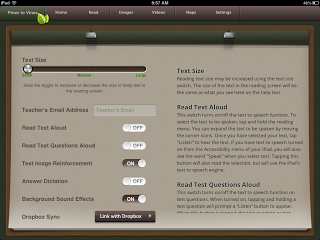 The Settings offer some great customizations for each students, based on their level of functioning.
The Settings offer some great customizations for each students, based on their level of functioning.
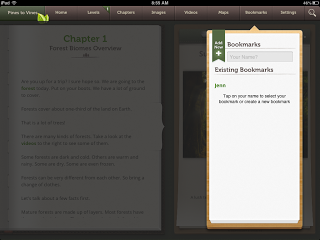 If you want to jump into reading, you will click Read from the main menu and it will bring you to this screen. You can choose an existing bookmark (you can see mine there) or you can add a new one. This will help you keep track of where students are by automatically taking them to where they left off the last time they used the app.
If you want to jump into reading, you will click Read from the main menu and it will bring you to this screen. You can choose an existing bookmark (you can see mine there) or you can add a new one. This will help you keep track of where students are by automatically taking them to where they left off the last time they used the app.
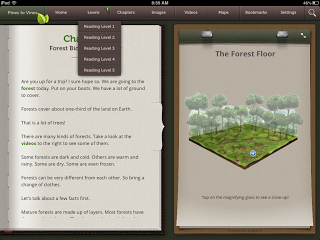 One of the most amazing features on this app is the ability to change the level of the text, without compromising the content. You can see that I have opened Chapter One and if I click Level across the top, it will show me a drop down menu of five different reading levels available. The levels are based on Lexile bands. A chart with the Reading Levels and corresponding Lexile/grade levels is included.
One of the most amazing features on this app is the ability to change the level of the text, without compromising the content. You can see that I have opened Chapter One and if I click Level across the top, it will show me a drop down menu of five different reading levels available. The levels are based on Lexile bands. A chart with the Reading Levels and corresponding Lexile/grade levels is included.
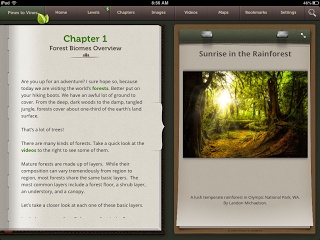 Above is an example of Level 5, which is about a 7th-8th grade level.
Above is an example of Level 5, which is about a 7th-8th grade level.
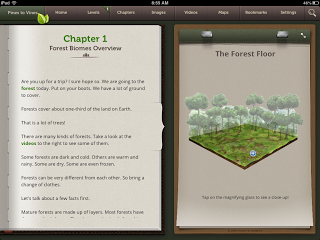 And this is an example of Level 1, which is about a 1st grade level. You can see the differences in the amount of text and the simplicity of the structure. WOW.
And this is an example of Level 1, which is about a 1st grade level. You can see the differences in the amount of text and the simplicity of the structure. WOW.
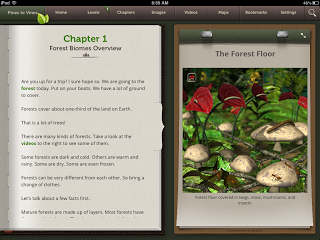 Next cool feature is the images, which will change as you scroll through the text. They changed based on the green keywords in the text. Also, many of the images have the ability to zoom into another image which is a close up picture, with more details.
Next cool feature is the images, which will change as you scroll through the text. They changed based on the green keywords in the text. Also, many of the images have the ability to zoom into another image which is a close up picture, with more details.
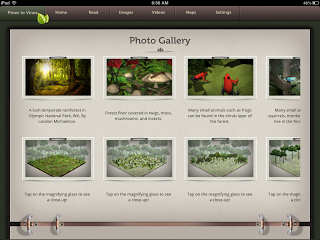 At any time during the reading you can click on Images across the top and check out all the pictures from that chapter. Picture walk, anyone? Some of the pictures even have a Fun Fact that the student can tap to open and read. All images can be expanded to full screen too!
At any time during the reading you can click on Images across the top and check out all the pictures from that chapter. Picture walk, anyone? Some of the pictures even have a Fun Fact that the student can tap to open and read. All images can be expanded to full screen too!
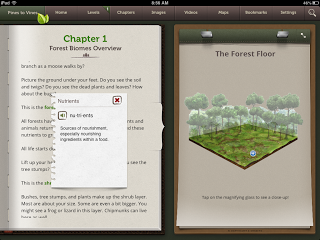 There are also purple words in the text which are important vocabulary the student should pay attention too. They can hear the word and read the definition in a pop up once they click on it. These words may be included in the tests. You can define any word at any time by tapping and holding on to it until the menu appears and tap Define.
There are also purple words in the text which are important vocabulary the student should pay attention too. They can hear the word and read the definition in a pop up once they click on it. These words may be included in the tests. You can define any word at any time by tapping and holding on to it until the menu appears and tap Define.
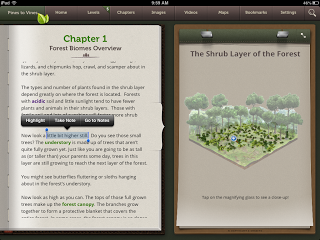 You also have the option to highlight and take notes in the text by tapping and holding a word until the menu pops up.
You also have the option to highlight and take notes in the text by tapping and holding a word until the menu pops up.
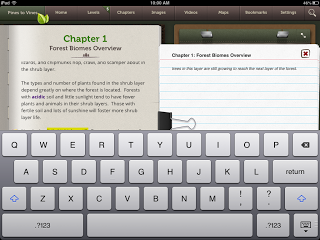 Then you can take your own notes with the keyboard about what you are reading! You can see all of your notes by going to the Student Notes page.
Then you can take your own notes with the keyboard about what you are reading! You can see all of your notes by going to the Student Notes page.
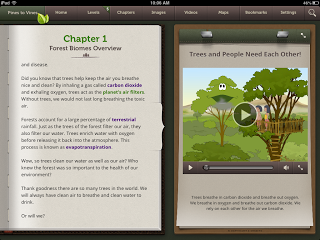 In addition to images, there are videos embedded in the text that will show up as the student scrolls. You can choose to watch them during the reading or you can access all of the videos via the button at the top of the screen.
In addition to images, there are videos embedded in the text that will show up as the student scrolls. You can choose to watch them during the reading or you can access all of the videos via the button at the top of the screen.
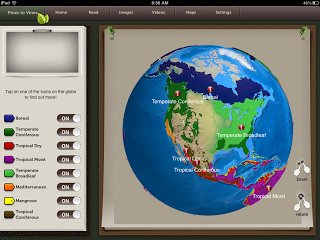 Now this part will rock your world. See what I did there? This globe completely interactive. You can spin it, zoom in handout and change the overlays to see different aspects of the world. I just can’t even describe how cool this is. But it is SO cool. The Maps are also available from the Main Menu.
Now this part will rock your world. See what I did there? This globe completely interactive. You can spin it, zoom in handout and change the overlays to see different aspects of the world. I just can’t even describe how cool this is. But it is SO cool. The Maps are also available from the Main Menu.
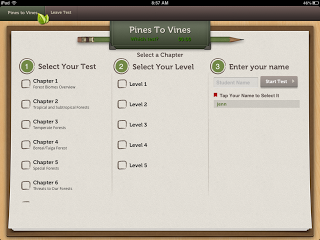 At the end of each chapter you can choose to take a test, or you can access the Tests from the main menu. There are many different types of questions in the test, but here are some examples…
At the end of each chapter you can choose to take a test, or you can access the Tests from the main menu. There are many different types of questions in the test, but here are some examples…
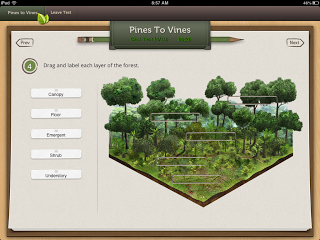
Labeling the forest with keywords from the chapter.
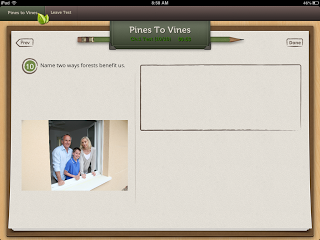 Short answer, which can be typed or you can utilize the answer diction option so students can record their answer instead.
Short answer, which can be typed or you can utilize the answer diction option so students can record their answer instead.
Some other awesome features include:
- Backup to the cloud via Dropbox is built into the app, so you will always have student settings, bookmarks, highlights, notes, and tests.
- The app is beautiful. Weird word for an app? Maybe. But it is so effortless and visually appealing in it’s design.
- There is a search option that you can use at any time in the reading to search for something specific within the text.
- The Teacher Resources section (in the Media menu) includes examples of lesson plans, worksheets, study guides, and activities.
- I really like the Interactive Glossary, which shows all of the keywords from the text, it’s definition, and a picture. Students can listen to the word and record themselves saying the word.
- The Settings allow for many customizations based on student needs…font size, read aloud, etc.
- Nonfiction text has become increasingly important with the implementation of Common Core Standards, and this is a great tool to target those skills.
I can definitely see this being a great resource when working with students on reading comprehension skills and supporting curriculum, especially for students who struggle with reading. I would think that it would be something you would use one-on-one to fully access all of the features that would benefit each students’ needs, but you could also probably use it with a small group as well with some adaptations. This could also be a great resource for parents to have for kids to practice reading skills in the content areas. Now, if only every student had their own iPad…
Pines to Vines is available in the iTunes Store for $9.99 (at the time of this post).
What do you think? How could this be used in therapy?
I was given a free copy of Pines To Vines to review. No other compensation was provided. All opinions are mine.




![Using open ended activities and games in speech therapy can make planning sessions so much easier! Here are a few suggestions that worked well for me. Do you remember the first time you were faced with a mixed group and were realllllllllly unsure about what to do? I do… picture it, St. Augustine 2007 😅 I was […]](https://i.pinimg.com/236x/db/72/cf/db72cf1f6f5da00cb2a13a90872871ea.jpg)
![Using open ended activities and games in speech therapy can make planning sessions so much easier! Here are a few suggestions that worked well for me. Do you remember the first time you were faced with a mixed group and were realllllllllly unsure about what to do? I do… picture it, St. Augustine 2007 😅 I was […]](https://i.pinimg.com/236x/ae/c5/56/aec55688010e2d3489baf744dde59582.jpg)
![Using open ended activities and games in speech therapy can make planning sessions so much easier! Here are a few suggestions that worked well for me. Do you remember the first time you were faced with a mixed group and were realllllllllly unsure about what to do? I do… picture it, St. Augustine 2007 😅 I was […]](https://i.pinimg.com/236x/18/b9/e8/18b9e80227dfe1789e20a21629254f79.jpg)
![Using open ended activities and games in speech therapy can make planning sessions so much easier! Here are a few suggestions that worked well for me. Do you remember the first time you were faced with a mixed group and were realllllllllly unsure about what to do? I do… picture it, St. Augustine 2007 😅 I was […]](https://i.pinimg.com/236x/4d/34/85/4d3485a753178d000223a89b09162317.jpg)
![Using open ended activities and games in speech therapy can make planning sessions so much easier! Here are a few suggestions that worked well for me. Do you remember the first time you were faced with a mixed group and were realllllllllly unsure about what to do? I do… picture it, St. Augustine 2007 😅 I was […]](https://i.pinimg.com/236x/da/7b/c1/da7bc16b9530451d989a578236bc2bff.jpg)
![Using open ended activities and games in speech therapy can make planning sessions so much easier! Here are a few suggestions that worked well for me. Do you remember the first time you were faced with a mixed group and were realllllllllly unsure about what to do? I do… picture it, St. Augustine 2007 😅 I was […]](https://i.pinimg.com/236x/e0/21/a4/e021a465474b16201d23d0a77857935b.jpg)
![Using open ended activities and games in speech therapy can make planning sessions so much easier! Here are a few suggestions that worked well for me. Do you remember the first time you were faced with a mixed group and were realllllllllly unsure about what to do? I do… picture it, St. Augustine 2007 😅 I was […]](https://i.pinimg.com/236x/fa/94/be/fa94be15b6f184b64e2e408bc762a7e8.jpg)
wow this blog is a great resource. I just found it. AND thanks for having e on your blogroll! (Kristin at http://pathologicallyspeaking.blogspot.com )