I bought the Story Grammar Marker (SGM) at the end of last year and have started using it with my kiddos this year…it’s fabulous! Imagine my excitement when the wonderful people at Mindwing Concepts asked if I wanted to review their new SGM app?!?! I was thrilled at the opportunity and we have been using it in my speech world for almost a month now… I’m ready to finally share my review with you 🙂 I have even have a few promo codes to giveaway to some lucky readers!  SGM was created by Maryellen Rooney Moreau, an SLP. The methodology and evidence base for SGM is all worth reading. We all know that students benefit from visual and tactile methods of teaching and this approach combines those to improve both comprehension and communication. I have so many students working on narrative skills, both writing and speaking, which I am able to target with SGM and the app. I encourage you to check it out!
SGM was created by Maryellen Rooney Moreau, an SLP. The methodology and evidence base for SGM is all worth reading. We all know that students benefit from visual and tactile methods of teaching and this approach combines those to improve both comprehension and communication. I have so many students working on narrative skills, both writing and speaking, which I am able to target with SGM and the app. I encourage you to check it out!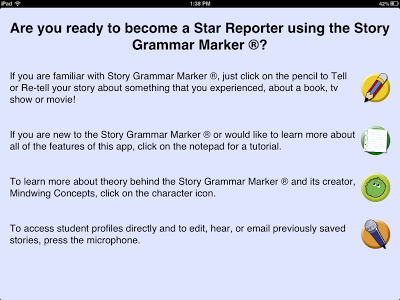 The main page of the app opens with these four options. You can start with a story by clicking the pencil icon, read the tutorial with the paper icon, read more about SGM with the character icon, and access student profiles with the microphone.
The main page of the app opens with these four options. You can start with a story by clicking the pencil icon, read the tutorial with the paper icon, read more about SGM with the character icon, and access student profiles with the microphone. 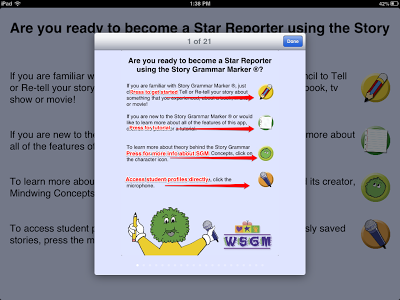 As usual, I am going to tell you to read the tutorial first. There are some secrets to finding visual cues in the app which you may not know about unless you read this first. The tutorial gives you complete directions and tips with how to use the app from start to finish.
As usual, I am going to tell you to read the tutorial first. There are some secrets to finding visual cues in the app which you may not know about unless you read this first. The tutorial gives you complete directions and tips with how to use the app from start to finish.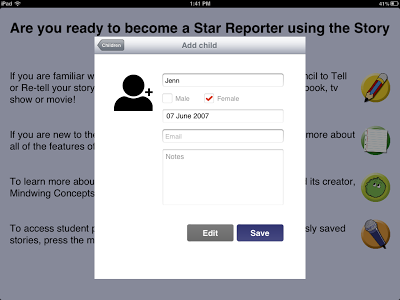 Next, I want to add a student…so I added myself 🙂 You will enter a name, gender, birth date plus you have the options of adding an email address, notes, and picture of the student.
Next, I want to add a student…so I added myself 🙂 You will enter a name, gender, birth date plus you have the options of adding an email address, notes, and picture of the student.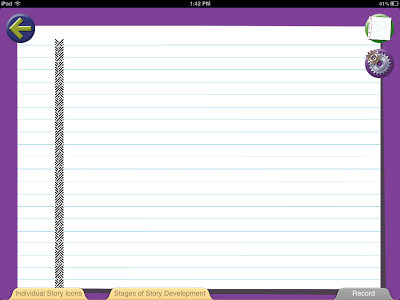 Now, I’m ready to tell my story! This page is where you will compose. You will always have the Tutorial button and Settings button in the top right hand corner.
Now, I’m ready to tell my story! This page is where you will compose. You will always have the Tutorial button and Settings button in the top right hand corner.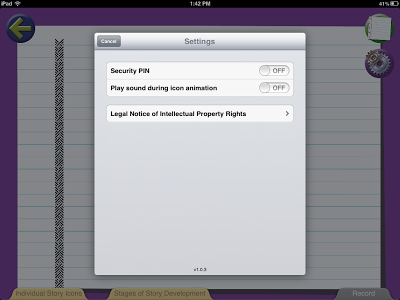 The settings are pretty simple…you can add a security pin to keep things from being deleted/added. I haven’t used this feature at all. You also have the option of a sound playing during the icon animation…I never used this either! But they are there, in case you need them! There is also a notice about Intellectual Property Rights…aka…copyright…
The settings are pretty simple…you can add a security pin to keep things from being deleted/added. I haven’t used this feature at all. You also have the option of a sound playing during the icon animation…I never used this either! But they are there, in case you need them! There is also a notice about Intellectual Property Rights…aka…copyright…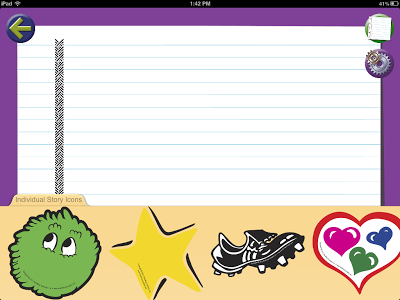 So now I want to start my story…you have a couple of different options. Across the bottom of the screen, you will find 3 tabs. The first is for Individual Story Icons…this is where you can choose what you want to target. You can pick one or more, but it is nice to have this option when you are teaching the elements of SGM. You can have the students practice each story icon thoroughly before moving on to a complete episode.
So now I want to start my story…you have a couple of different options. Across the bottom of the screen, you will find 3 tabs. The first is for Individual Story Icons…this is where you can choose what you want to target. You can pick one or more, but it is nice to have this option when you are teaching the elements of SGM. You can have the students practice each story icon thoroughly before moving on to a complete episode.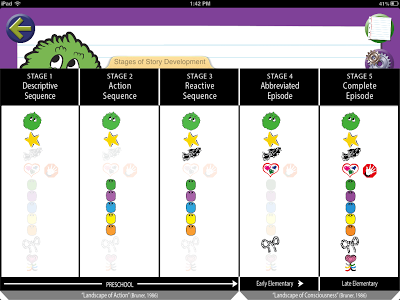 The second tab is Stages of Story Development. I also love this for the way it is set up like a hierarchy, so I know where my student is in his narrative development and where we need to go. There are 5 Stages:
The second tab is Stages of Story Development. I also love this for the way it is set up like a hierarchy, so I know where my student is in his narrative development and where we need to go. There are 5 Stages:
- Descriptive Sequence
- Action Sequence
- Reactive Sequence
- Abbreviated Episode
- Complete Episode
All of stages have a corresponding picture to indicate which icons will be completed for each, as well a general developmental guide at the bottom. I love that they included this in the app. You can even read more about this in the initial menu by clicking the character icon.
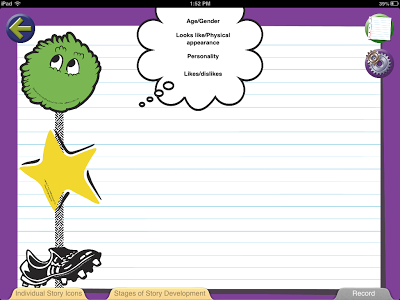 Once you choose what you are targeting, up pop the icons on the braid. And here is where it gets good. So the cute little green guy is the icon for characters. You can press and hold the icon and a little thought bubble appears with some cues for the student on what information about the character may be included in it’s description. You can also always delete an icon by swiping to the left, which is nice.
Once you choose what you are targeting, up pop the icons on the braid. And here is where it gets good. So the cute little green guy is the icon for characters. You can press and hold the icon and a little thought bubble appears with some cues for the student on what information about the character may be included in it’s description. You can also always delete an icon by swiping to the left, which is nice.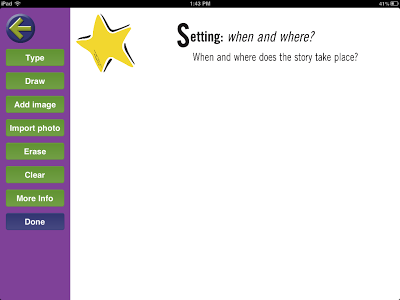 Once you click on an icon, you are able to add information. You can type, draw, add images from your camera or photo library.
Once you click on an icon, you are able to add information. You can type, draw, add images from your camera or photo library.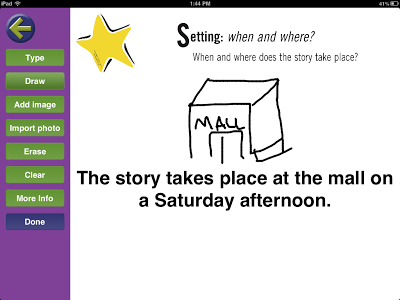 You can also combine elements, which is cool. As you can see above, I drew a pic and typed a sentence. With the kids, I like to let them draw a little picture and then tell me the sentence and I type. The iPad keyboard is not so user friendly sometimes. You must press done on the keyboard, then press done on the menu at the left…or you lose everything. That has happened a few times and it has been pretty frustrating for the kids. I could see having a keyboard to make the typing part easier, but I am not sure it would solve the saving problem. Editing once you hit done also isn’t an option from here…I’d love to see an additional button on the left hand menu for that.
You can also combine elements, which is cool. As you can see above, I drew a pic and typed a sentence. With the kids, I like to let them draw a little picture and then tell me the sentence and I type. The iPad keyboard is not so user friendly sometimes. You must press done on the keyboard, then press done on the menu at the left…or you lose everything. That has happened a few times and it has been pretty frustrating for the kids. I could see having a keyboard to make the typing part easier, but I am not sure it would solve the saving problem. Editing once you hit done also isn’t an option from here…I’d love to see an additional button on the left hand menu for that.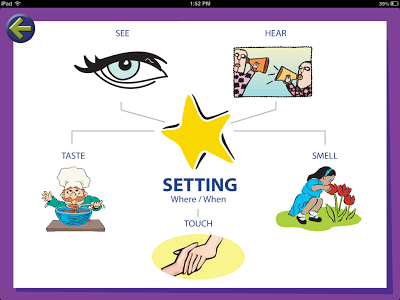 On the page you can also tap More Info and up pops a visual cue for adding information to that particular icon. I found this really helpful when my kids got stumped about what to say.
On the page you can also tap More Info and up pops a visual cue for adding information to that particular icon. I found this really helpful when my kids got stumped about what to say.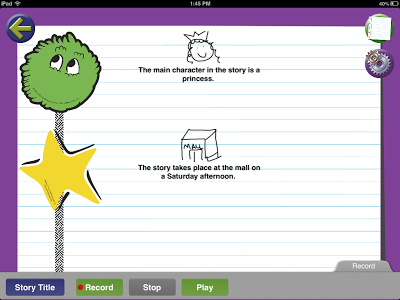
Once you have what you want for the element, you save and the app goes back to this page. You can see all of the information you entered right next to the virtual braid!
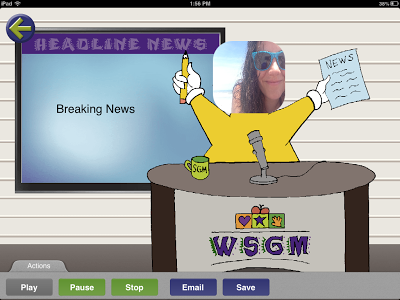 When you record a story, it is shown as a news desk. The title of the story will be displayed on the screen and the students picture (if you added one) will show up on the star. It is really awesome and my kids LOVED seeing this part and hearing their story. You can also email and save.
When you record a story, it is shown as a news desk. The title of the story will be displayed on the screen and the students picture (if you added one) will show up on the star. It is really awesome and my kids LOVED seeing this part and hearing their story. You can also email and save.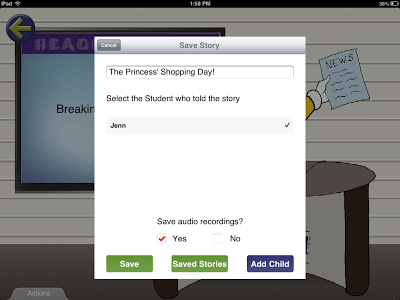 Once you are finished with a story you can save it and the recording to the app. You have the option to save the audio recordings…obviously I want to save them to show growth with narrative skills!
Once you are finished with a story you can save it and the recording to the app. You have the option to save the audio recordings…obviously I want to save them to show growth with narrative skills!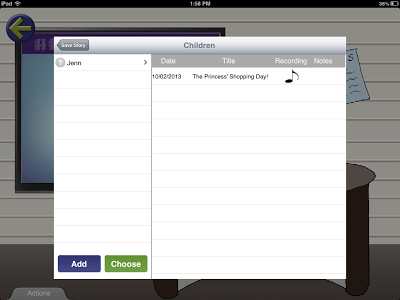 Each child’s story is saved to their profile and the music note indicates if the audio was saved too.
Each child’s story is saved to their profile and the music note indicates if the audio was saved too.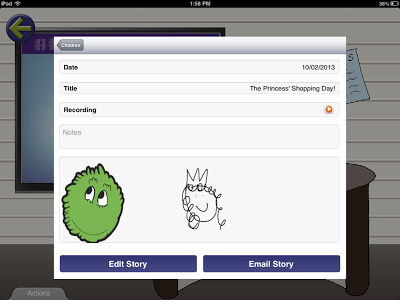 You can even go back and edit completed stories any time! Like, that princess needs a little work, Jenn! 🙂
You can even go back and edit completed stories any time! Like, that princess needs a little work, Jenn! 🙂
Overall…I love it. It pairs so nicely with the SGM, but even if you don’t have the braid, I feel like you can use the app. The built in visual cues, at multiple levels, are great for so many of my students. There isn’t anything out there specifically for narrative skills right now…so this certainly fills a need in my app closet. I have been able to use this app with kindergarten all the way to 6th, so I get lots of use out of it. I really like that I can choose what we are working on, whether it is to target describing characters or a full episode. We had some issues with the typing and saving, so I would love to see some tweaking there, but otherwise…. I think it is great! I would definitely recommend it!
You can find the SGM App in the iTunes store, currently for $24.99.
BUT you can also win one of THREE copies right here! Enter via the Rafflecopter and good luck!!
a Rafflecopter giveaway
I was given a free copy of this app to review. No other compensation was provided. All opinions are mine.











This looks like a great program. And the app doesn’t look too hard to use.
I just learned about this app the other day! Am excited to hear you liked it so well!