I am here with another app review from Smarty Ears! This one is completely different than anything else I’ve done…a test! I wasn’t sure how this would work, as I am sure many of you who haven’t tried this yet are wondering too. Apps for testing/screening are not quite as common as those for learning, so I was excited to try my first one. While the kind folks at Smarty Ears gave me a copy of this app to review, the opinions here are always mine 🙂
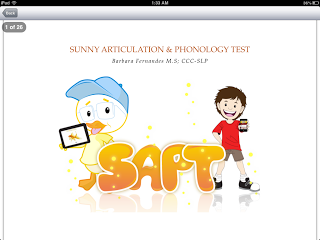
As for any assessment, the manual is what I want to get my hands on first. Maybe that’s my OCD or just reminiscent of my grad school supervisors who made me, but it’s what I do. The manual for the SAPT is available within the app from the Info tab on the home screen of the app. It is important to note that this is not a standardized assessment, but a clinical tool to gather information on one’s phonetic inventory.
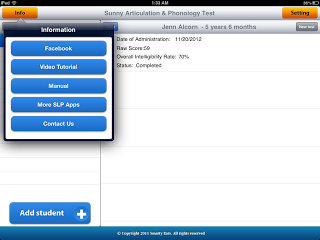
The app also gives you links for a video tutorial (always a plus!), as well as to Smarty Ears’ Facebook Page, Contact info, and More SLP Apps. Not sure the purpose for the FB page connection here, but just in case you need it, its there!
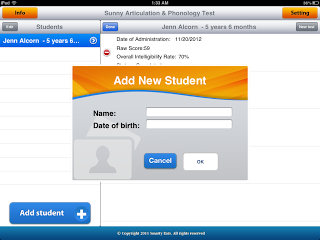
To begin with a new student, you will click Add Student, and up pops this box. You will enter the student’s name, date of birth, and whether English is the child’s first language. Once you have your student information in, you have a few other options to set before testing begins…
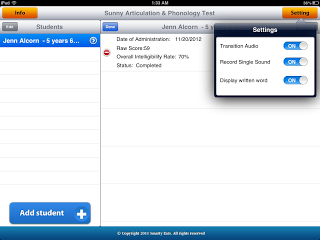 You can toggle on/off each of these options:
You can toggle on/off each of these options:
- Transition Audio – these are positive feedback comments played after every word, ex. “Great!”
- Record Single Sound
- Display Written Word
Once all of these are set, you are ready to go! You will choose to either to do the Screening or the Full Evaluation. The Screening test is made up of 30 words and targets 65 different phonemes. The Full Evaluation is 46 words with 103 phonemes targeted.
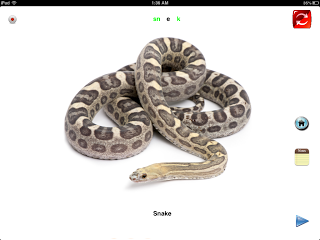
When you begin, this is an example of the screen. Each word has a real photograph and the phonemes are at the top.
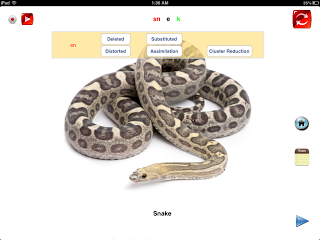
The green phonemes are the ones being targeted, and if the student makes an error, you can click it. In the full evaluation, another menu pops up for you to choose the type of error. Then the phoneme turns red. If you touch the picture, a voice will read the word. You have the option to record in the top, left corner.
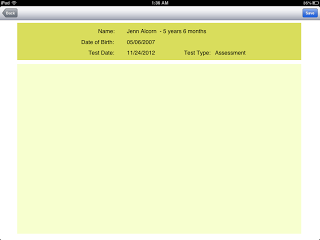 You also have the option on each picture to take notes. Maybe if the student is substituting a sound, you could enter that, or you could have behavioral notes, if necessary.
You also have the option on each picture to take notes. Maybe if the student is substituting a sound, you could enter that, or you could have behavioral notes, if necessary.
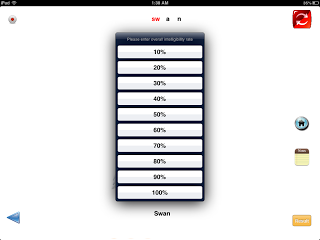 At the end of the test, you are prompted to choose an overall intelligibility percentage.
At the end of the test, you are prompted to choose an overall intelligibility percentage.
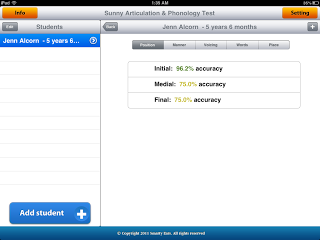 Once you have completed a test, you can access the data report. You can look at the data several different ways…for the screening you can look at errors by by position, manner, voicing, words, and place. In the full eval, you also have the option to look at the report by errors.
Once you have completed a test, you can access the data report. You can look at the data several different ways…for the screening you can look at errors by by position, manner, voicing, words, and place. In the full eval, you also have the option to look at the report by errors.
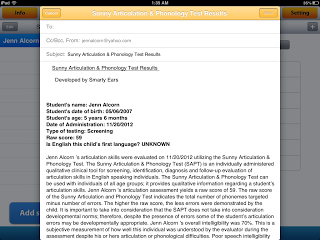 If you click the + button in the upper, right corner, you can review notes, e-mail results, review audio recordings, and open reports in iBooks or Dropbox (if you have it). The report is really nice…gives a great breakdown of the student’s performance. The data is also stored in the student profile for each administration.
If you click the + button in the upper, right corner, you can review notes, e-mail results, review audio recordings, and open reports in iBooks or Dropbox (if you have it). The report is really nice…gives a great breakdown of the student’s performance. The data is also stored in the student profile for each administration.
What I like…
- Easy administration
- Engaging with real photos
- Data storage
- Progress monitoring
- Can be used on iPad, iPod, and iPhone!
- Option to email reports
- Portability. For my traveling SLP friends, this would be a great tool to have.
The downside…
- If you need standardized assessments to determine program eligibility, this may not meet your needs
Overall, I think this is a great app. I could see using this in the beginning of the year or at IEP reviews to determine current levels of performance…parents love data! I know this has already really helped me with screenings! You can’t beat the portability… I have used it on both my iPad and iPhone!
This app is available in the iTunes store for $29.99 today!
What do you think? Have you used any assessment apps? Could you see yourself utilizing this one?




![Using open ended activities and games in speech therapy can make planning sessions so much easier! Here are a few suggestions that worked well for me. Do you remember the first time you were faced with a mixed group and were realllllllllly unsure about what to do? I do… picture it, St. Augustine 2007 😅 I was […]](https://i.pinimg.com/236x/db/72/cf/db72cf1f6f5da00cb2a13a90872871ea.jpg)
![Using open ended activities and games in speech therapy can make planning sessions so much easier! Here are a few suggestions that worked well for me. Do you remember the first time you were faced with a mixed group and were realllllllllly unsure about what to do? I do… picture it, St. Augustine 2007 😅 I was […]](https://i.pinimg.com/236x/ae/c5/56/aec55688010e2d3489baf744dde59582.jpg)
![Using open ended activities and games in speech therapy can make planning sessions so much easier! Here are a few suggestions that worked well for me. Do you remember the first time you were faced with a mixed group and were realllllllllly unsure about what to do? I do… picture it, St. Augustine 2007 😅 I was […]](https://i.pinimg.com/236x/18/b9/e8/18b9e80227dfe1789e20a21629254f79.jpg)
![Using open ended activities and games in speech therapy can make planning sessions so much easier! Here are a few suggestions that worked well for me. Do you remember the first time you were faced with a mixed group and were realllllllllly unsure about what to do? I do… picture it, St. Augustine 2007 😅 I was […]](https://i.pinimg.com/236x/4d/34/85/4d3485a753178d000223a89b09162317.jpg)
![Using open ended activities and games in speech therapy can make planning sessions so much easier! Here are a few suggestions that worked well for me. Do you remember the first time you were faced with a mixed group and were realllllllllly unsure about what to do? I do… picture it, St. Augustine 2007 😅 I was […]](https://i.pinimg.com/236x/da/7b/c1/da7bc16b9530451d989a578236bc2bff.jpg)
![Using open ended activities and games in speech therapy can make planning sessions so much easier! Here are a few suggestions that worked well for me. Do you remember the first time you were faced with a mixed group and were realllllllllly unsure about what to do? I do… picture it, St. Augustine 2007 😅 I was […]](https://i.pinimg.com/236x/e0/21/a4/e021a465474b16201d23d0a77857935b.jpg)
![Using open ended activities and games in speech therapy can make planning sessions so much easier! Here are a few suggestions that worked well for me. Do you remember the first time you were faced with a mixed group and were realllllllllly unsure about what to do? I do… picture it, St. Augustine 2007 😅 I was […]](https://i.pinimg.com/236x/fa/94/be/fa94be15b6f184b64e2e408bc762a7e8.jpg)